
Admin Bar was my first Craft CMS plugin—dating all the way back to 2015! I used Admin Bar to learn my way through plugin development on Craft 2. This was before there was a Plugin Store and before Composer and Packagist came into the mix.
The reason why I created Admin Bar was because the agency I worked for had just transitioned off from making all of our projects with Drupal 7 and we had started using Craft CMS 2 for our default CMS of choice. Craft provided a much better authoring experience on the CP side of things (for the way we approached websites), but it was missing the toolbar that we were used to in Drupal and on Wordpress sites. As a developer who also made content updates, those toolbars were super helpful, and it was always fun to show a client that you can find a page on your site that needs updating and then use the Edit link in the toolbar to jump right to the edit page.
So on my free time I put together Admin Bar and "released" it via updates to its GitHub repo.

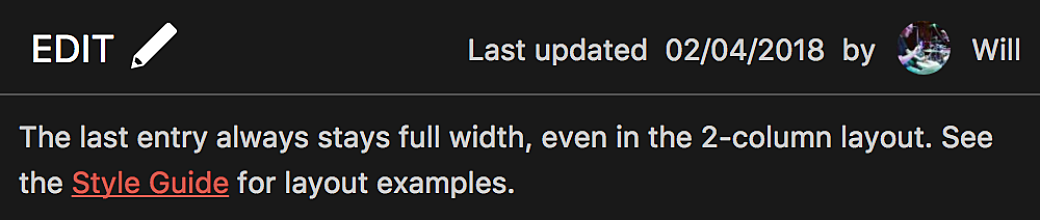
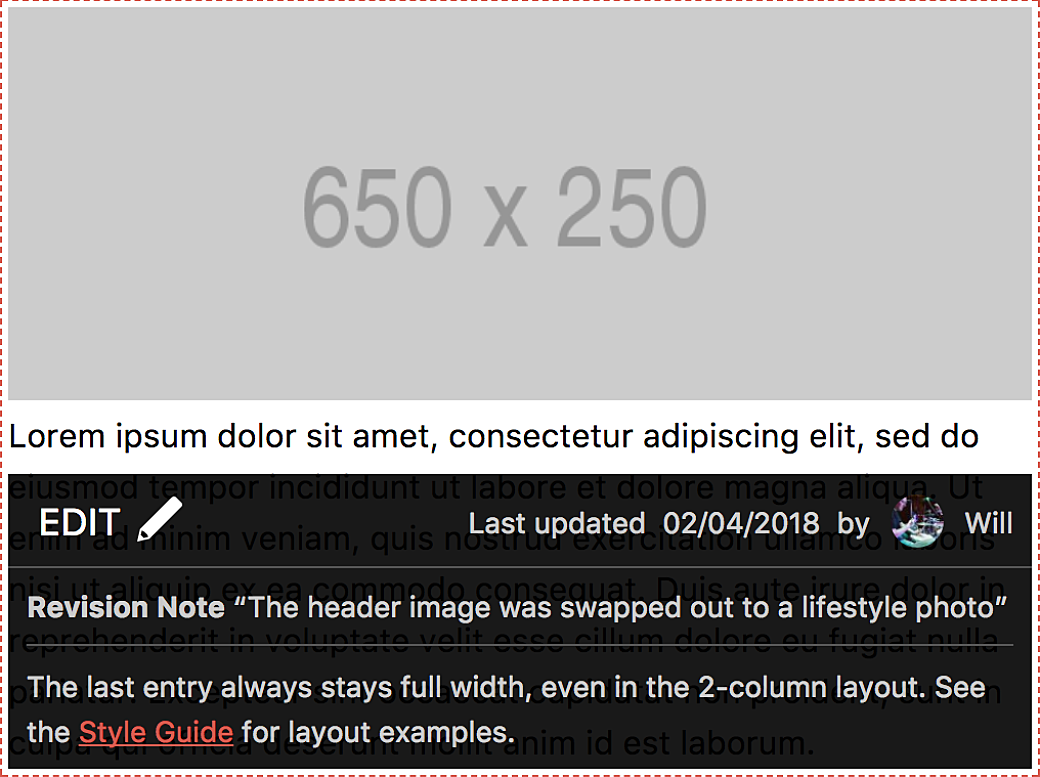
I wound up looking for more uses to expand Admin Bar so I added the Edit Link feature. This was more like an edit button for those thumbnails and summaries of news stories you might put on a news homepage.
Implementing Edit Links was trickier than the regular Admin Bar. For one, there would be multiple links on the page, which meant instead of loading a bunch of CSS and JavaScript multiple times, I had to find a way to load them once, find all of the edit links on the page, then get them to render. I eventually got this all working, but sometimes there were issues.
Around this time I had started using Vue.js on a lot of my projects. There seemed to be a wave of folks in the Craft world using Vue or similar frameworks to add interactivity to their pages, on top of their Twig-based sites. For the most part things still worked, but sometimes race conditions between my Edit Links code and Vue’s rendering would cause some issues.
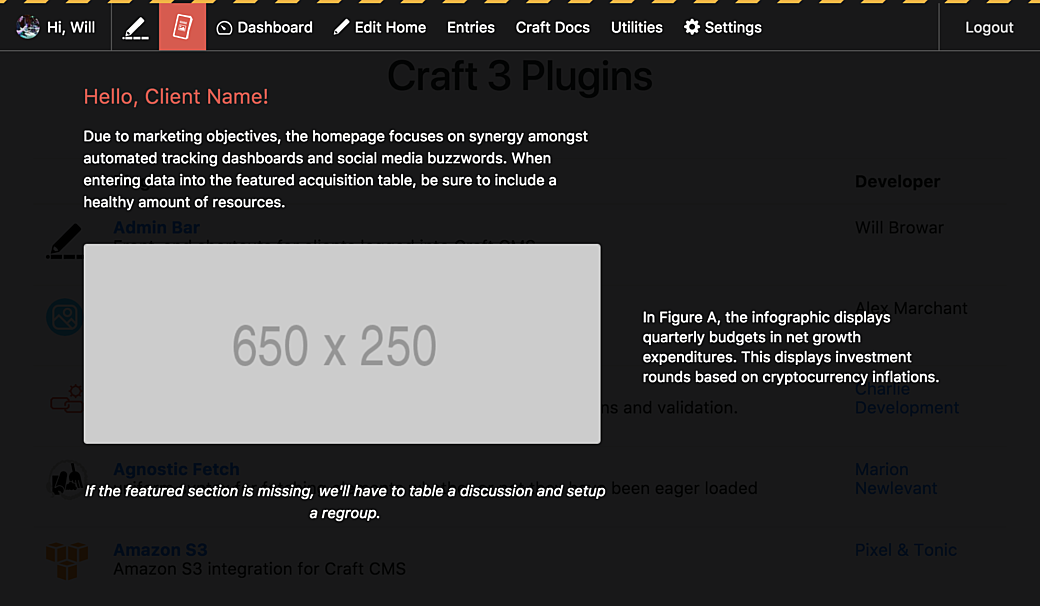
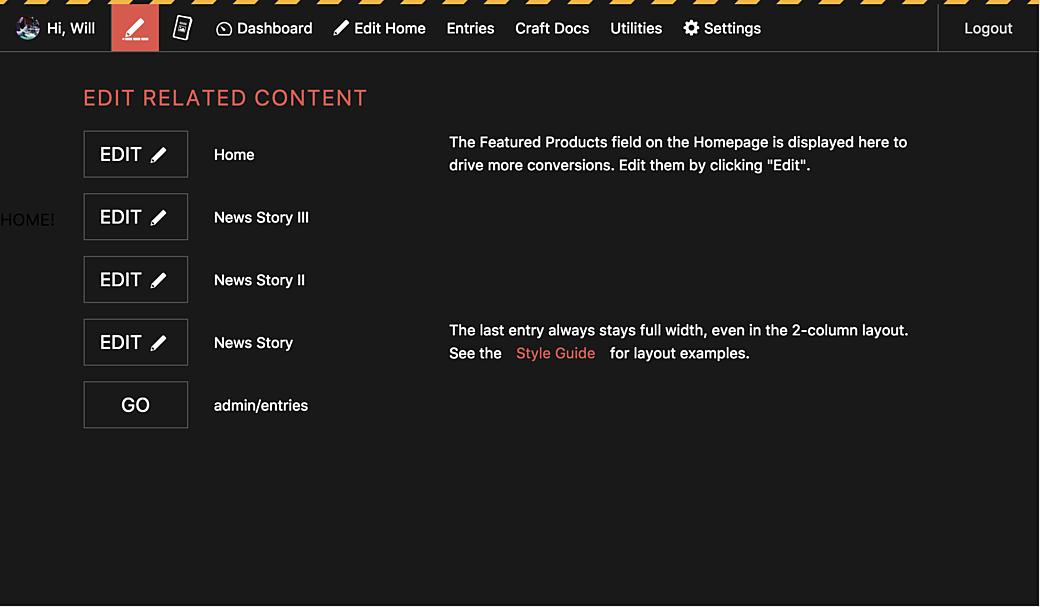
Along with Edit Links I also experimented with a concept, called Admin Bar Widgets. The idea here was that a plugin, like Guide, could inject some HTML into Admin Bar using a custom event on the PHP side of things. The HTML here could give you some info based on the current page you’re on.
I also tried setting up a widget that would find all of your Edit Links on the page and made it so you could click on the link to jump down to that section on the page.
I hadn’t heard of anybody really using the Admin Bar Widgets feature, and even in my own use I found that I’d run into some CSS issues due to the stylesheet on the page clashing with my widget CSS.
THE Problem
So some of the features in Admin Bar had some issues, but they were all things that could be addressed with some CSS or a little extra JS work. The biggest issue that Admin Bar ran into was more about the shift into Jamstack, Headless, and static-cached sites.
On a Twig-based project, Admin Bar would use the session information in your browser to figure out if you are logged in and what permissions your account had. It would also rely on you passing in an entry argument, or it would try to use Craft’s built-in route matching to figure out what page you were on. Then it used all of your config options and plugin settings to customize the look and the links on the Admin Bar on the page.
At some point Admin Bar needs to get information from your CMS database and PHP files to render itself onto the page. In the world of headless sites, where your front-end may even be hosted on a completely different domain, this surfaced a whole bunch of problems.
I spent a lot of time thinking about this. Could you use GraphQL to render out the Admin Bar for the page, then use some JavaScript to pull that in and display it on the page? Could you hit a plugin controller that returns a blob of HTML, or at least the info you need to pass into Admin Bar on the front-end? How do I create something in the Admin Bar plugin that can do all of this securely? Maybe I could put together some lambda functions and service workers to help with this stuff?
Spoiler for the rest of this article: I don’t have answers to these questions, but I have come up with a way to get Admin Bar onto more projects.
Admin Bar 4.0
My conclusion came down to deciding where the line would be for Admin Bar going forward. It’s not feasible for me to try to solve auth and rendering on static sites across all of the different server setups and front-end frameworks out there, but I could provide a way where if you can get through those barriers in your specific site setup, I can provide the front-end component that is a consistent experience across projects.
After spending some time learning some new front-end tricks I converted Admin Bar’s front-end to a standalone NPM package that can be used on Craft and non-Craft websites. I set up Admin Bar Component as a web component, built on Lit.

The web component can be installed, using npm install admin-bar-component --save, and you can bundle it in with your existing JavaScript, or you can use a <script type="module"> tag to add it to the page.
The way web components work is that there's the JavaScript that registers the component and you need this loaded onto the page once. Then you can add an <admin-bar> element and the JavaScript will kick in and render the Admin Bar Component based on the attributes and slot content you pass into it.
So in a headless or static site, you could have a script do a fetch to your Craft CMS back-end and when that returns you can use logic on your front end to add the <admin-bar> element.
Props and Slots
The README file in the repo goes over the options you can pass into an Admin Bar Component to add things like a logout button, or your links to various parts of your Craft CMS instance. Everything is opt-in, so you can choose what the greeting looks like or what buttons show up and in what order.

To render an Admin Bar Component to look like the one in this screenshot, the code looks like this:
<admin-bar class="fixed" show-greeting show-environment show-logout avatar-alt="A kitten as an avatar." avatar-src="http://placekitten.com/50/50" logout-href="/logout">
<div slot="greeting">Hello, Mate</div>
<admin-bar-button button-href="admin/path-to-edit-page"><span slot="label-before"><svg class="icon" xmlns="http://www.w3.org/2000/svg" viewBox="0 0 228.93 228.72"><!-- SVG code --></svg></span>Edit</admin-bar-button>
<admin-bar-button onclick="alert('hi')">Settings<span slot="label-before"><svg class="icon" xmlns="http://www.w3.org/2000/svg" viewBox="0 0 240 240"><!-- SVG code --></svg></span></admin-bar-button>
<admin-bar-button button-href="https://craftcms.com">Craft CMS Docs</admin-bar-button>
</admin-bar>Styling an Admin Bar Component
There’s a lot of talk about web components right now and one approach I really like is to take existing HTML and wrap it in a web component to bring interactions to it that you can’t do without some custom scripting or with native HTML elements. The alternate approach is using the Shadow DOM for your component, which gives you the ability to use slots, but it puts a wall between your web component’s HTML and the CSS stylesheet in your project.
There are pros for rendering web components in the "Light DOM", but the Shadow DOM solves a major issue for Admin Bar in that we wouldn’t want to make a change to our website’s CSS only to find that it screwed up the front-end toolbar, requiring us to fix it again.
Admin Bar Component’s look won’t be affected by your stylesheet, but there are plenty of CSS Custom Properties that give you control to adjust things to your liking.
For example, say you’ve added the environment warning to let your content author know they are editing on the QA site and you wanted to make that warning a little more obvious. You could make the height a little taller:
admin-bar {
--admin-bar-environment-height: 10px;
}
Oh, wait. You’re actually on DEV. So you change the warning color:
admin-bar {
--admin-bar-environment-height: 10px;
--admin-bar-environment-bg-color: rgb(255, 50, 24);
}
Okay, so that’s good, but maybe you don’t like the striped look. That’s cool. You can replace the background CSS to a plain, red line:
admin-bar {
--admin-bar-environment-height: 10px;
--admin-bar-environment-bg: rgb(255, 50, 24);
}
Admin Bar for Craft CMS
The web component’s superpower is that it’s not build just for React, Vue, or any other specific framework. This also means that it can be used for front ends for non-Craft CMS projects. But for the folks who have used Admin Bar in the past, I wanted to keep the same experience (or as close to it as possible).
Admin Bar 4.0 is the same plugin as the 3.x version, with most of the same config options, but the output has been changed to load Admin Bar as the web component, instead of the old Vue component it previously used.

Currently the plugin is in beta, but when it is released you’ll be able to upgrade by changing the version in composer, or by installing it from the Craft CMS Plugin store.
There are a couple of new config settings and a few that have been removed, but for the most part things should work as they currently do. Check out the plugin’s README for all of the updated settings.
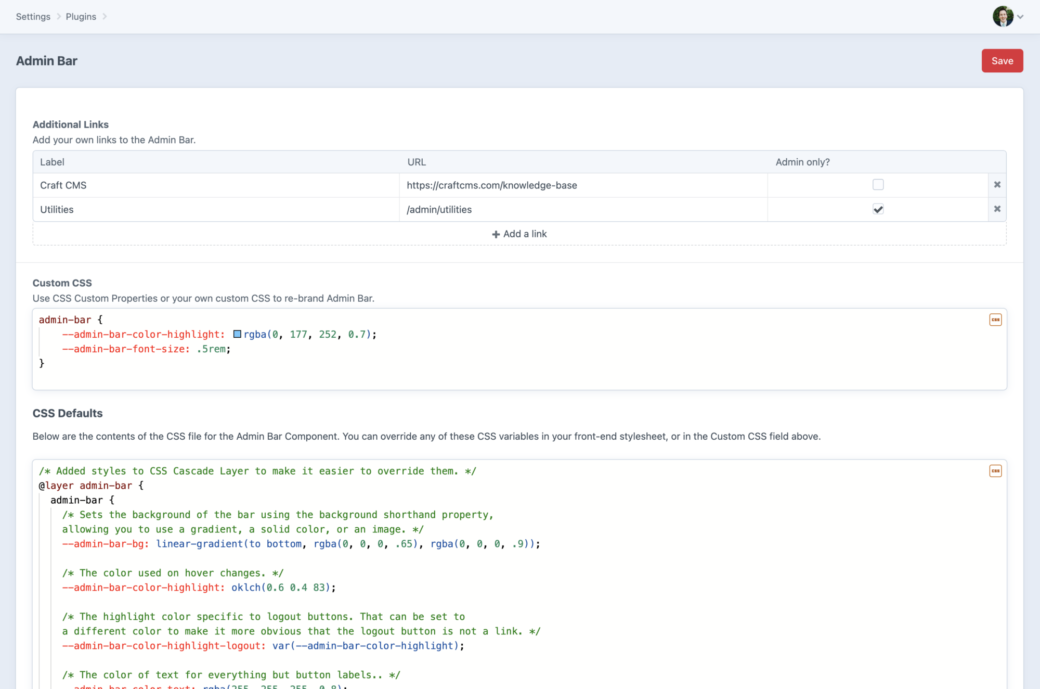
If you had styled the previous version using the Custom CSS setting, check out the new CSS Custom Property defaults. Most of them are similar to the previous version, but there are name changes, a couple of removed variables, and some new additions.
If you'd like to give the new version of Admin Bar a try, you can install it for a Craft 4 site by updating your composer file with the following:
{
"require": {
"wbrowar/craft-admin-bar": "^4.0.0"
},
}Fin
Admin Bar continues to teach me new things. This time around the Craft CMS portion was more about cleaning things up, where the web component portion gave me a chance to learn a little more about authoring and using web components.
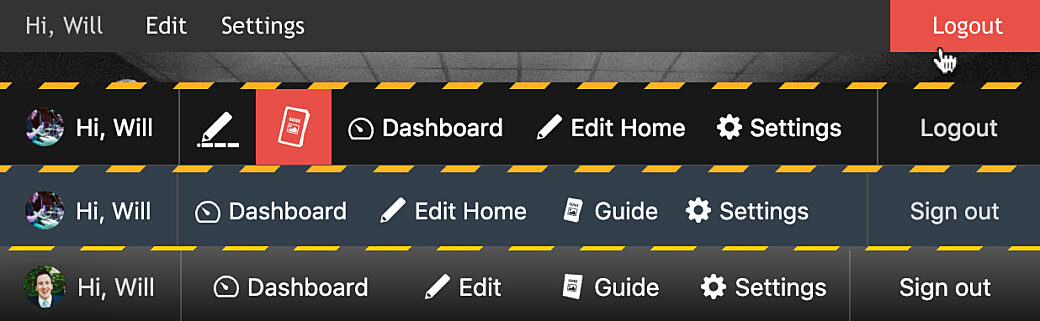
I hope the work here will make Admin Bar more useful for more types of projects. If you're one of the folks who’ve been a part of its 60k+ installs over the years, thanks for helping me catch bugs and for helping me to continue to improve it. This project will continue to iterate, and I’m looking forward to seeing what else can be done in this next phase.
